This resource is available to U of M faculty, staff, and departmental accounts.
Each campus at the University of Minnesota has an official survey template in the Qualtrics survey tool.
Choosing an Appropriate Template
Templates should be chosen based on your relationship to the University:
- Faculty and staff should use their campus template whenever conducting a survey for official University business (see the Brand Policy for more information).
- Registered student organizations may use the template with the Block M only; registered student organizations may not use templates that include the Wordmark and Driven to Discover.
- Students may not use any University branded templates unless the survey is sponsored by a registered student organization. Individual students may use one of the generic templates (see “Generic templates” below).
Official, branded survey templates cannot be used for personal purposes. Generic templates should not be used to create official-looking University templates.
Using a Survey Template
Access the survey templates by going into the “Look & Feel” section of your survey (you must create a new survey or go into an existing one to find this section).
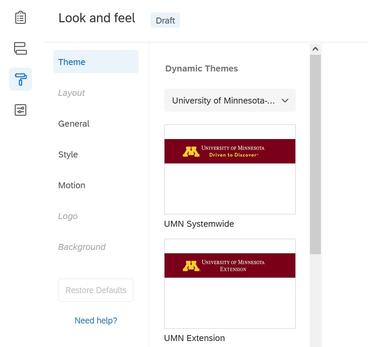
On the “Look & Feel” screen, you will see a box in the upper left corner showing the templates. When you start a new survey, the template will default to the generic static UMN Systemwide campus survey template. We recommend choosing a template for your campus from the new Dynamic Themes section. Student organizations can only use the Block M template.
Click on the survey template you’d like to use; it will be applied to all pages of your survey.
Color and font choices have been saved into the templates, but some of these choices can be adjusted in the “Look & Feel” section.
Survey Headings
Units may add a survey heading in the form of text or a graphic. Survey headings will appear directly below the maroon template heading. This is a good place to add your unit name and possibly the name of your survey.
Survey Heading Text—To add header text, click on the “General” tab in the “Look & Feel” section. In the “Header” box, type in your header.
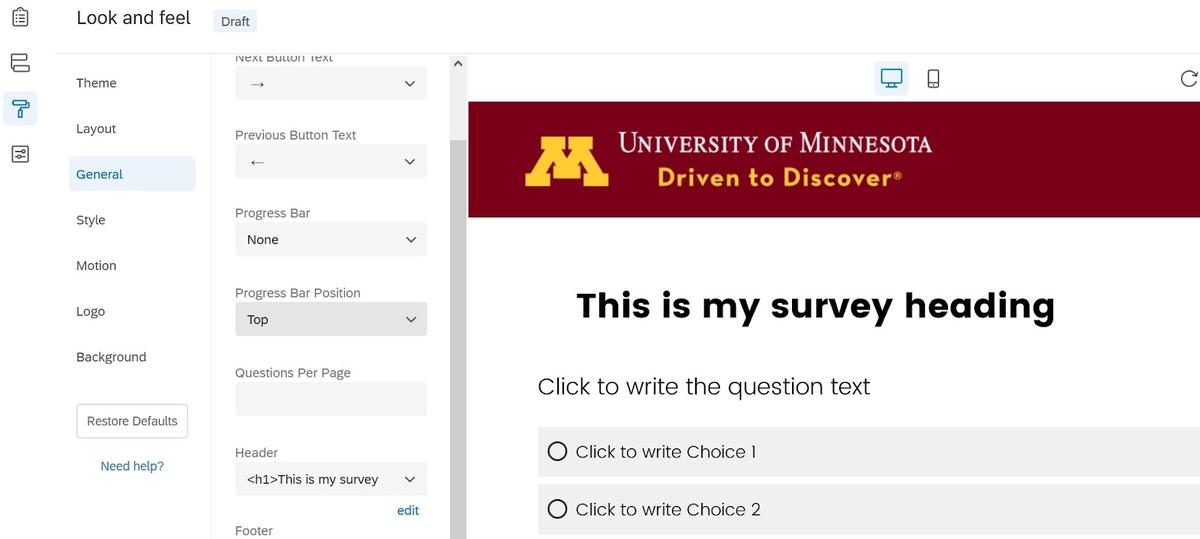
Survey Heading Graphic—Units can add a header graphic either by using the Photoshop template below or by creating their own graphic in another application. The size of the heading graphic should be 735 pixels wide and can be any height. With the header width at 735 pixels, it will center nicely below the maroon template header. If you have experience coding HTML and CSS, you may be able to adjust the code to accommodate a different size graphic. See example below.
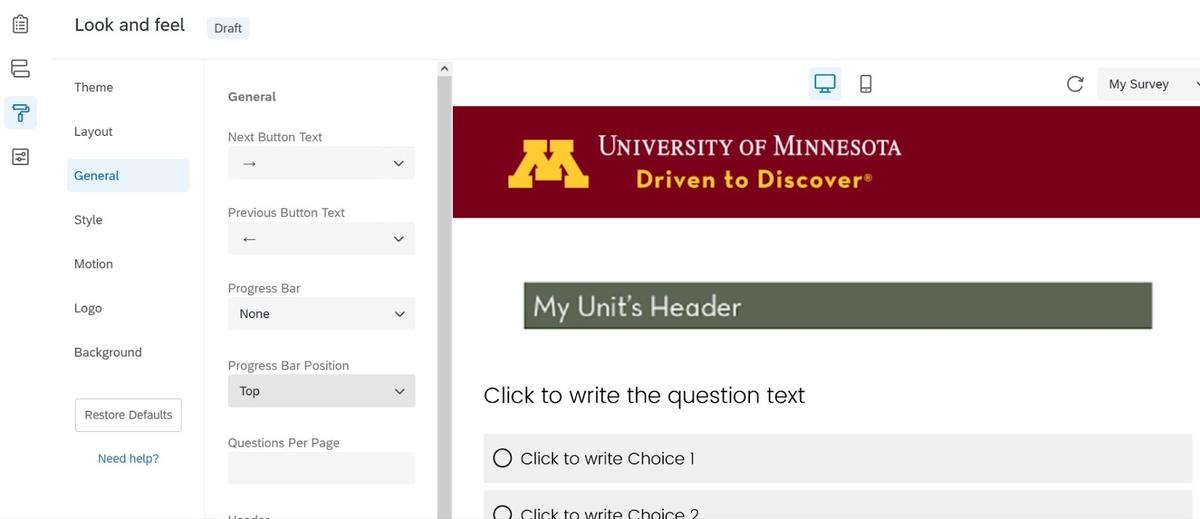
Important Note: Header graphics must not use the Wordmark, Block M, Driven to Discover, or violate the “no logos” policy.
To add your header graphic, click on the “General” tab in the “Look & Feel” section. Under “Header,” click on the “edit” link. This will bring you to a screen with menu icons at the top. Click on the second icon at the top left—the one that looks like a little mountain. Another box will pop up, allowing you to upload the header graphic from your computer or from the web. Upload your graphic, and save out of the various pop-up boxes.
Generic Templates
A number of generic templates are available when using the University’s Qualtrics survey tool.
Generic templates should be used when a survey is being conducted as part of a partnership where all entities involved with the survey need to be identified equally. Each entity in the partnership should be recognized in text.
Generic templates should also be used by University students (see “Choosing an appropriate template” above).
To select a generic template, go to the “Look & Feel” section from your survey and change the drop-down menu item in the template box at the top left from “University of Minnesota” to “Presets.”