Using forms in Asana
Do you receive project requests as emails? Do you want multiple people to be aware of someone requesting a project? Are you looking to collect all details in one place? Using Asana forms can help you manage these workflows in an automated and consistent way.
Project request form for marketing work
Recently, the University Relations team updated the University Relations Project/Support Request Form to include all common goods services offered through the PEAK Initiative. All marketing work comes into University Relations through this form. Once a request comes in, it is reviewed. If it’s in scope, a team is assigned and the project process is initiated.
Different uses for forms
Outside of project requests, forms can be created for a variety of requests:
- Editorial story submissions
- Social media requests
- Website updates
- Event participant signups
- Email requests
Customizing forms
Asana forms are customizable depending on your needs.
Branches
Branches allow you to display different questions depending on the selection. For example, selecting Measurement and Analytics will display specific questions to gather more information about the request.
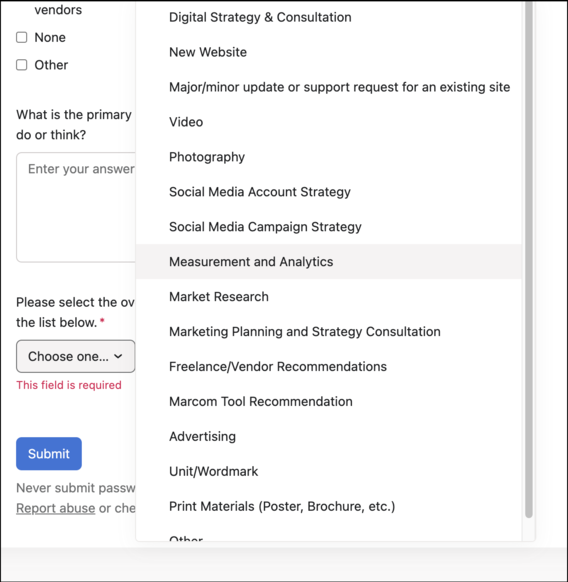
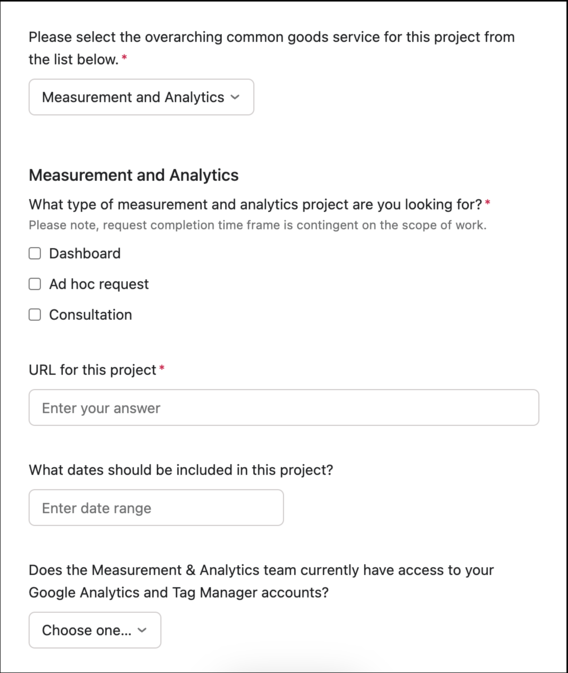
Attachments
Multiple attachments can be uploaded per submission to gather necessary files for a request.
Question types
A variety of question types are available in forms including single line text, paragraph text, date, single select dropdown, and multiple select dropdown.
Settings
Lastly, a few settings to consider when finalizing your form are to:
- Designate a default assignee for form submissions
- Copy answers to the task description
- Select who has access to the form
- Add a custom confirmation message
- Include a button so that submitters can complete another submission
For questions about how to use or setup Asana forms, please contact Kelly Voigt (kvoigt@umn.edu).